Your essential guide to mastering Adobe Photoshop Elements! If you are new to Adobe products, cataloguing your photos and digitally manipulating them may seem like a whole new world you have to conquer. Do not worry though, we will guide you through the basics and get you started on your way to becoming a skilled user of the software. With the help of this guide, you can learn to import, tag, organise and edit your photos in no time at all. 100% unofficial.
Save a Huge 50% Off ALL Digital Manuals!*
Papercut’s Adobe Elements USER MANUAL • Elements is a photo editor and organiser that gives you the control to find, catalogue, edit and share your favourite images effortlessly.
Starting with Photoshop Elements
What is Photoshop Elements? • Let’s take a moment to get to know a little more about the software and how it can help you with your day to day image editing.
The Elements Home Screen • We start the journey by becoming more familiar with all the module environments you will be working with.
The Quick Mode Workspace • For fast and simple edits, this is the mode to get you editing quickly, with one-click results for better photos.
The Guided Mode Workspace • This mode is great for accomplishing a variety of effects, with a handy guide for each one you use.
The Expert Mode Workspace • For those who have developed their skills to the point where they are comfortable getting more hands-on with their images.
The Expert Mode Toolbar • All the main editing tools you need in Expert mode are accessible from the toolbar on the left of the workspace.
The File Menu Layout • Get yourself familiar with the file menu system and you will see just how powerful the program can be.
Guided Mode Categories • Here is a quick reference sheet of all the current guided tutorials available in Adobe Photoshop Elements.
Using Adobe Camera Raw
The Camera Raw Interface Part One • Let’s take a look at the ACR interface, see what it has to offer and also how it can integrate with the Elements Photo Editor.
The Camera Raw Interface Part Two • Our journey around the Adobe Camera Raw interface continues with more of the tools to bring the most out of your photos.
Camera Raw Processing • ACR lets you process Raw files from digital cameras as the first step of your digital photo processing workflow; but you don't have to stop there. You can process your Raw file and then continue to work with it in the Photo Editor, in either the Quick or Expert editing modes.
Saving to DNG Format • Each digital camera manufacturer has its own custom format for Raw files. Canon cameras save their Raw files with a. CR2 file extension, whereas Nikon cameras use their own. NEF files. Not every file format can be read by every piece of software, hence the creation of the DNG open standard format.
Getting Organised
The Organiser Workspace • Before you dive in and start using the Organiser and its tools, it’s worth taking a look at the workspace and how its tools are arranged.
Setting Up Elements Organiser • Elements Organiser gives you complete control over how you import, search, tag, organise and share your photos and videos. Organiser scans your files and analyses your photos and can even find faces ready for you to identify.
Tagging and Keywords • If your photo library is large and scattered across many folders, it would help if they were tagged and had keywords added to make your searches more streamlined and efficient. Rather than trawling through folder after folder, why not tag them with keywords?
Putting Names to Faces • Now that you've tagged a few photos, let’s move over to the People workspace. Your library was scanned for all faces present in the photos and then displayed here. Now you...
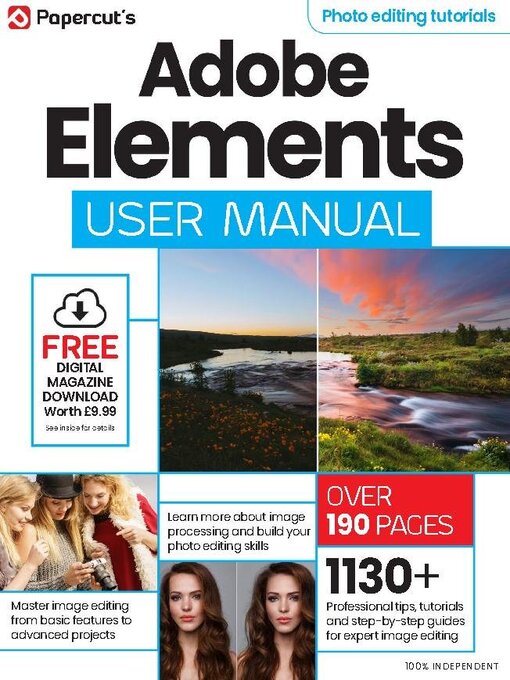
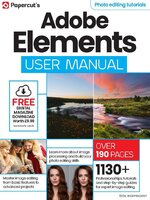 Issue 6
Issue 6
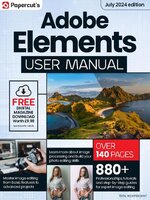 Issue 5
Issue 5
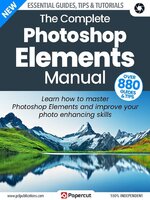 Issue 4
Issue 4
 Issue 3
Issue 3
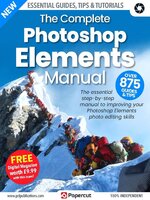 Issue 2
Issue 2
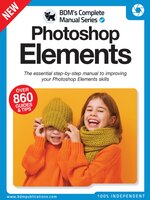 Issue 1
Issue 1